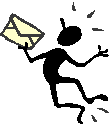 How to Use AOL Instant
Messaging Service
How to Use AOL Instant
Messaging Service
Getting the
software:
- AT Delta College:
- AOL Instant Messenger (AIM) is packaged with Netscape 4.0+. If you have Netscape, you have AIM and can select the AIM Service from the Communicator Menu Option to begin the installation process.
-
- FROM HOME
- You can download AIM from http://www.aol.com/aim/home.html
- The software pretty much installs itself and leads you through the sign-up process and the process of getting your screen name. (There is no charge.) AOL will ask you for a screen name, a password, and an e-mail address. From what I remember, I have not received solicitation from AOL to join because I use this service.
The Buddy List
|
|
Adding Buddies
Adding
buddies is easy. You have to click the tab labeled: list setup.
|
|
Why Use It?
- One-to-one conservations.
- Instant quick messages to friends and family.
- Group conversations—limit to 3 to 5 people for your sanity's sake.
- Can log (save) the conversation as a record of the conference. Conversation can be sent to participant(s) or to those who could not make the meeting.
Disadvantages
- Messages pop up on your screen while you are working—can be disconcerting. Also, if others are in the room, they can read a message meant for you.
- Messages going over a network are not secure.
- Difficult for those with poor typing skills to respond quickly.
- Lag time—
- you don't know if the person is at the computer (can have left up connection and walked away)
- you can type a response while the other person is typing a new idea and the conversation can get muddled
- Two or more people can instant message you at once. You may be in a situation where you have two conversations going.
Tips
- Don't connect to AIM if you do not want to be interupted while working at your computer. There is a way to indicate you are away, but messages will still pop up.
- Have two screen names. Use a different screen name at home than at work so at home only family and friends can contact you unless you load under your work name. (You can have multiple users in one program.)
- Keep messages short. Even if it is a long message, press enter every once in a while to let the user know you are responding.
- Set a specific time for chat (If using for Virtual Meeting). Be strict in enforcing the starting time. It is distracting to have someone straggling into the room after the conversation starts.
- Limit the topic of the chat; make it specific. Too broad of a topic and you will not have a focused chat.
- Limit the time of the chat. No more than 45 minutes is good. Chat can be draining.
- Limit the number of participants involved. More than 5 or 6 and the discussion is hopelessly lost.