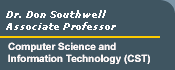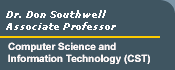Using FTP
WS-FTP:
- Using
an FTP application, like WS-FTP, gives you greater flexibility.
You can delete files, create and delete directories, rename files
and download/upload multiple files at one time.
- I
recommend WS-FTP for these reasons:
- It
is available in a Windows 95/98/2000/XP version
- It's
easy to install and requires only minimal setup
- It’s
also fairly easy to use
Installation:
- Download
the Windows version. Click on 'ws_ftple.exe'
- Execute
(double-click) the file called ws_ftple.exe
- Check
the appropriate boxes.
- Answer
Yes or OK to any question
it asks.
- That's
it!
The setup and configuration for WS-FTP
(the host name, type and user ID will also work with any other FTP
application) is:
- First,
connect to the Internet, then start up WS-FTP
- Click
the New button
- For
Profile Name, type delta
- Host
Name: student.delta.edu
- Host
Type: Automatic detect
- User
ID: Your user ID
- Password:
Your password
- Click
the OK button at the bottom.
- WS-FTP
will then establish an FTP connection through Delta's Internet
server.
How to use it:
- You’ll
see the files stored on your computer on the left and the files
located on Internet server on the right side.
- To
transfer a file, simply select it and click the appropriate arrow
in the middle pointing to the opposite screen. The file will then
be transferred.
- Clicking
the right arrow uploads to the Internet computer.
Clicking the left arrow downloads to the computer
you're using.
- Click
Close or Exit on the bottom to quit. Close
only closes the connection. Exit shuts down WS-FTP.
- To
reconnect, click the Connect button at the bottom
left.
- There
are two sets of buttons on each side (ChgDir,
MkDir, etc.). Whichever side the button is on, is the side
the button acts on.
Other:
- At
the top of the Session Properties screen (after
you click Connect) is the Startup
tab.
- For
the Initial Remote Site Folder, you can specify a directory and
WS-FTP will automatically start in that directory on the Internet
computer.
- For
the Initial Local Folder, you can specify the directory WS-FTP
displays on the left side (as A:\ or C:\ as examples). Any existing
directory or subdirectory will work, but it will not be created
if it doesn't already exist.
- WS-FTP
closes the connection after 900 seconds (15 minutes) of being
idle, so you may have to reconnect.
- There
is an option to save your password (Save Pwd) on the Session Properties screen. I DO
NOT recommend you check the Save Pwd box while using WS-FTP at Delta. It will give other
people access to your account! Use your own discretion if you
install WS-FTP at home or work.
|