|
||||||||||
|
copyright © 2006 Don Southwell - All rights reserved |
||||||||||
 |
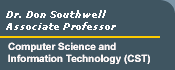 |
 |
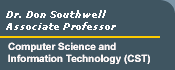 |
|
||||||||||
|
copyright © 2006 Don Southwell - All rights reserved |
||||||||||
Lab Activity: Creating a Frames WebpageFor this activity, you will create a frame based webpage that includes content from three other web pages. Step 1: Create myframes.html using the following HTML code: <HTML> <FRAMESET COLS="200,*"> <FRAMESET ROWS="100%"> Step 2: Next create title.html using the following HTML code: This frame will appear on the top left of your web page and will simply act as a title frame for your page. The HTML syntax should look like this: (Replace ?.gif with the name of your own background gif file and #?????? with your desired text color.) <HTML> <BODY BACKGROUND="?.gif" TEXT="#??????"> <CENTER><H1><EM>YOUR NAME's Web Page</EM></H1></CENTER> </BODY> Step 3: Create list.html using the following HTML code: This frame will appear in the left menu frame of your web page and will simply act as a menu listing for your page. The HTML syntax should look like this: (Replace ?.gif with the name of your own background gif file and #?????? with your desired text color.)
Step 4: Create welcome.html using the following HTML code: (Remember to add your preferred background image and text color.) <HTML> <BODY BACKGROUND="?.gif" TEXT="#??????"> <FONT SIZE=+1><CENTER> Step 5: Create bio.html using the following HTML code. Add some
information about you. (Suggestions: Job, hobbies, interests, educational
major...etc.) <HTML> <BODY BACKGROUND="?.gif" > <CENTER> </BODY> Step 6: Create email.html using the following HTML code. (Page
should inform your visitors how to contact you through electronic mail.) <HTML> <BODY BACKGROUND="?.gif" > <CENTER> </BODY>
Step 7: Upload all of the files to your student.delta.edu directory and test your page. Step 8: Now that everything works....make it look cool! Play with the backgounds, colors, etc. Add some graphics if you want. Step 9: When your happy with what you've done. Print the page you've created for turn-in and mail me a link to your myframes.html file. Now take a look at your new web page! It should all make sense now. If these procedures did not make sense to you as you were going through the motions, take a few minutes to re-trace your steps and think of the logistics behind this setup. |
! You are using a version 4 browser or older. If you are experiencing any problems with scrolling, please reload the page.