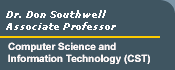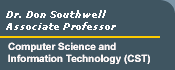|
Setting up hyperlinks in your Web Page(s)
There are different types and ways of hyperlinking:
1. Link to another URL
- This is a link to another site other than the one that contains
the link.
- It's also known as an ABSOLUTE URL.
- browser appearance: Go to Microsoft
(clicking on this link will transfer the user to http://www.microsoft.com).
- HTML source: <A HREF="http://www.microsoft.com">Go to Microsoft</A>
2. Link to another page at your HOME URL
- Sometimes you might want to set up separate pages and link them
together.
- It's also known as a RELATIVE URL.
- Browser appearance: Go to the hyperlinks practice page.
- HTML source: <A HREF="links_practice.html">Back to the Resources
page</A>
3. Link to an email address (mailto:)
- Clicking on a mailto: link will open the message composition window
of the browser.
- Browser appearance: Send
me email.
- HTML source:
<A HREF="MAILTO:donaldsouthwell@delta.edu">Send me email</A>
4. Link to an image
- Use this to link to display a image for viewing.
- This is also useful if it is a particularly large picture. You can
help users avoid long periods of time for the image to load every
time they visit your site, by setting up a separate link to it.
- HTML source:
Look at this great picture of <A HREF="dws_grayscale.jpg">myself</A>
5. Link to a file
- Use this to link to a file for downloading.
- Browser appearance: Download a Windows FTP program
- HTML source:
Download a Windows FTP program - <A HREF="ws_ftple.exe">ws_ftple.exe</A>
- In order to save space, however, it might be preferable to set up
a link to another URL you know contains the file.
- Example: Download a Windows FTP program
- HTML source:
Download a Windows 3.1 FTP program -
<A HREF="ftp://ftp.ipswitch.com/Ipswitch/Product_Downloads/ws_ftple.exe">ws_ftple.exe</A>
6. Link to another section of the same page
- If you have a rather large page, you can set up links within the
page to other sections of the page.
- This requires two parts, the link itself and the destination has
to be given a "name" which is referred to in the link
- Browser appearance of the link: Back
to Top
- HTML source (notice the # sign): <A HREF="#top">Back to top</A>
- HTML source (at destination): <A NAME="top"></A>
- Note: the HREF and the NAME have to match; the rest of the text
does not.
|