|
||||||||||
|
copyright © 2006 Don Southwell - All rights reserved |
||||||||||
 |
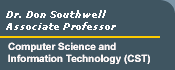 |
 |
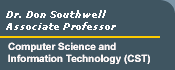 |
|
||||||||||
|
copyright © 2006 Don Southwell - All rights reserved |
||||||||||
Lab Activity: Sound and Video Lab ActivityFor this activity, you will use last weeks frame based webpage that includes content from three other web pages - adding a special page that demonstrates the insertion of sound and video. Step 1: Modify list.html to include a link to media.html Remember: This frame appears in the left menu frame of your web page and will simply act as a menu listing for your page. Add code (example below) for an additional menu item - "Multimedia Page." <A HREF="media.html"TARGET=target><CENTER><STRONG>Multimedia Page </STRONG><BR> Step 2: Create media.html using the following HTML code as a template: (Remember to add your preferred sound and video files.) You will need to use web resources to locate some appropriate sound and video files. <HTML> <BODY BACKGROUND="?.gif" TEXT="#??????"> <FONT SIZE=+1><CENTER><H3><EM> Put some text here to introduce your sound and video multimedia page. <BR> </EM></H1></CENTER></FONT> Hit the start button to play my embedded sound example This is an example of a sound link This is an example of a sound link using an image as a clickable sound
link Here is link to a video clip - Clicking on the clip causes it to display
in the default video media player. Here is link to a video clip demonstrating embedded video. </BODY> * Every "?" requires you to add something. Also, modify the text, play with the formatting, have fun with the exercise. When you are done, your frames website should consist of:
Step 3: Upload all of the files to your student.delta.edu directory and test your page(s). Step 4: Now that everything works....make it look cool! Play with the backgounds, colors, etc. Add some graphics if you want. Step 5: When your happy with what you've done. Print the page you've created for turn-in and mail me a link to your myframes.html file. |
! You are using a version 4 browser or older. If you are experiencing any problems with scrolling, please reload the page.