|
||||||||||
|
copyright © 2006 Don Southwell - All rights reserved |
||||||||||
 |
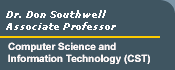 |
 |
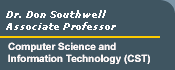 |
|
||||||||||
|
copyright © 2006 Don Southwell - All rights reserved |
||||||||||
|
A table consists of two things: rows and columns As far as HTML goes, tables can be an extremely useful and powerful tool for organizing web pages.The Basics To create a table, it's probably easier if you know how many rows and columns you want beforehand. The first tag you need to define a table is <TABLE>. Conversely, the last table tag will be </TABLE>. In HTML, tables are built by rows. Each row is defined by <TR></TR>. If a table is supposed to have two rows, then it needs two sets of <TR></TR> tags. If a table has 10 rows, it will need 10 sets of <TR></TR> tags. All other table tags will need to be between the <TR></TR> tags. To define the number of cells (or columns) in your table, you need to use <TD></TD> tags. The contents of each cell must be contained within the <TD></TD> tags. The number of <TD></TD> tags within a set of <TR></TR> tags defines how many cells the row will have. It is possible to have a different number of cells in different rows of the same table. The ending tags are optional for most table tags with the exception of the <TABLE> tag. Examples A table with one row and two cells: <TABLE BORDER><TR> <TD>First cell</TD> <TD>Second cell</TD> </TR> </TABLE>
<TR> <TD>1st cell, 1st row</TD> <TD>2nd cell, 1st row</TD> <TD>3rd cell, 1st row</TD> </TR> <TR> <TD>1st cell, 2nd row</TD> <TD>2nd cell, 2nd row</TD> <TD>3rd cell, 2nd row</TD> </TR> </TABLE>
<TR> <TD>1st cell, 1st row</TD> <TD>2nd cell, 1st row</TD> </TR> <TR> <TD>1st cell, 2nd row</TD> <TD>2nd cell, 2nd row</TD> <TD>3rd cell, 2nd row</TD> </TR> </TABLE>
Border Attribute HTML tables, by default, have no border. Whether you have a border or not is personal preference. For a table without a border, simply leave out the border attribute. However, sometimes it helps to have a border when creating a complex table, to see where everything laid out. Then you can remove the border when finished, if you desire. Example: A borderless table with two rows and three cells: <TABLE><TR> <TD>1st cell, 1st row</TD> <TD>2nd cell, 1st row</TD> <TD>3rd cell, 1st row</TD> </TR> <TR> <TD>1st cell, 2nd row</TD> <TD>2nd cell, 2nd row</TD> <TD>3rd cell, 2nd row</TD> </TR> </TABLE>
Table Headers Table headers can be defined with the <TH></TH> tags. These work the same way as the <TD></TD> tags, but they are automatically bolded and centered.Example: <TABLE BORDER><TR> <TH>Heading 1</TH> <TH>Heading 2</TH> <TH>Heading 3</TH> </TR> <TR> <TD>1st cell, 2nd row</TD> <TD>2nd cell, 2nd row</TD> <TD>3rd cell, 2nd row</TD> </TR> </TABLE>
|
! You are using a version 4 browser or older. If you are experiencing any problems with scrolling, please reload the page.