|
||||||||||
|
copyright © 2006 Don Southwell - All rights reserved |
||||||||||
 |
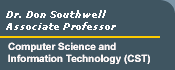 |
 |
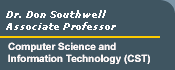 |
|
||||||||||
|
copyright © 2006 Don Southwell - All rights reserved |
||||||||||
|
Attributes
Note:HTML leaves a lot to be desired as far as alignment goes, but here are some of the easier methods. Everything is left-aligned by default. In the case of the <P> tag, it has an attribute of alignment (ALIGN). Notice the </P> tag. Once you set an attribute with the <P> tag, you need to end it. Remember it inserts a blank line after. <P ALIGN="CENTER">This is centered</P> This is centered <P ALIGN="RIGHT">This is right-aligned</P> This is right-aligned <P ALIGN="LEFT">This is left-aligned</P> This is left-aligned <CENTER>This is centered</CENTER>
<BODY> Background color (BGCOLOR)
Example: <BODY BGCOLOR="YELLOW"> Body text color Example: <BODY BGCOLOR="black" TEXT="yellow"> Links color <BODY LINK="RED" VLINK="ORANGE"> LINK -- Unvisited link
<FONT> <FONT COLOR="RED">color</FONT> Note: <FONT COLOR> will override <BODY TEXT>. <FONT SIZE=6>size</FONT> <FONT FACE="COMIC SANS MS">typeface</FONT> Note: the <FONT> characteristics can be combined. Example:
<FONT FACE="COMIC SANS MS" SIZE=5 COLOR="RED">Example:</FONT>
Lists
<UL>...</UL> Unordered List (bulleted) <LI> List Item. Used with <OL>
and <UL>
Ordered Lists<LI>First Item <LI>Second Item <LI>Third Item </OL> Ordered list as it is viewed in a browser
Unordered List<LI>An Item <LI>Another Item <LI>Yet Another Item </UL> Unordered list as it is viewed in a browser
(For an example of a definition list see page 70 - section 4.12 in your text.) |
! You are using a version 4 browser or older. If you are experiencing any problems with scrolling, please reload the page.